Contrary to popular belief, closing apps on your iPhone doesn’t actually save battery life. In fact, it can even be counterproductive. Learn why Apple recommends keeping apps in the background and how to optimize your iPhone’s battery performance.
Contents
iPhone Battery Life and App Performance: The iPhone Conundrum

While smartphone technology has advanced tremendously over the years, battery life has not always kept pace. This means most flagship smartphones require daily charging, with only a select few offering two-day battery life under careful usage.
In an effort to extend iPhone battery life, smartphone users often turn to various tips and tricks, including closing apps running in the background. However, a recent update to Apple’s support website suggests that this common practice may actually be doing more harm than good.
Apple’s Recommendation: Keep Apps in the Background
According to Apple’s updated guidelines, users should refrain from closing apps unless they are unresponsive or malfunctioning. The company explains that when you switch between apps, the previously used apps enter a suspended state, consuming minimal system resources.
Closing apps frequently might seem like a way to conserve battery power, but in reality, it can have the opposite effect. Experts argue that reopening apps requires more energy than simply switching back to them from a suspended state.
Why Closing Apps Can Be Counterproductive
Reopening apps from scratch involves loading them from storage, which can theoretically slow down your iPhone. Additionally, relaunching apps can consume more battery power compared to leaving them in the background.
Alternative Battery-Saving Tips
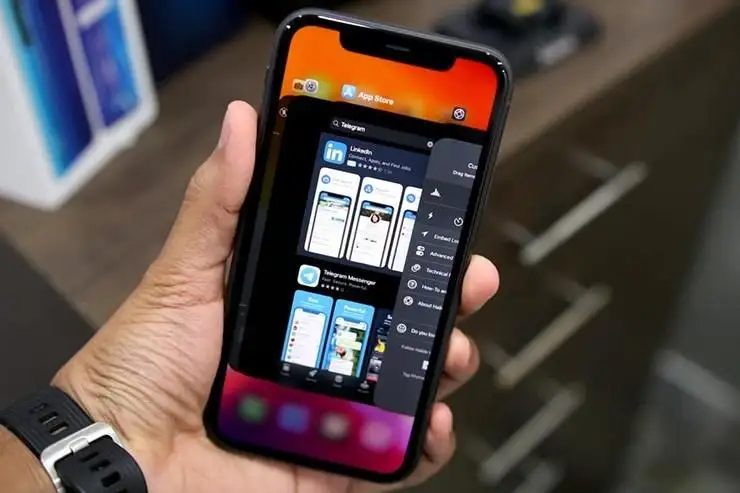
If you’re looking to extend your iPhone’s battery life without resorting to unnecessary app closures, consider these alternative strategies:
- Reduce screen brightness: The display is one of the biggest battery drains. Lowering the screen brightness can significantly improve battery life.
- Enable Low Power Mode: Low Power Mode conserves battery by reducing background activity and limiting certain visual effects.
- Utilize Wi-Fi over cellular data: Cellular data consumes more battery power than Wi-Fi. Whenever possible, connect to Wi-Fi networks to conserve battery.
- Disable unnecessary location services: Some apps constantly access your location, even when not in active use. Disable location services for apps that don’t require real-time location tracking.
- Manage push notifications: Excessive push notifications can drain the battery. Consider disabling notifications for apps that aren’t essential.
By following these tips and adopting Apple’s recommended approach to app management, you can optimize your iPhone’s battery performance and enjoy longer usage throughout the day.


