Below are 4 popular methods for converting Word to PDF.
Contents
Using an Online Tool
One of the simplest and quickest ways to convert a Word document to a PDF is to use an online tool.
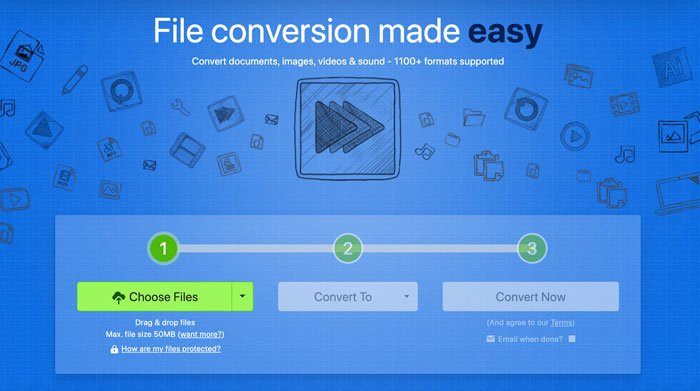
There are many free online tools available that allow you to upload a Word document and convert it to a PDF with just a few clicks. Here’s how to do it:
- Go to a website that offers a Word to PDF conversion service, such as smallpdf.com or zamzar.com.
- Click on the “Choose File” button to select the Word document that you want to convert.
- After the file has been uploaded, click on the “Convert” button.
- The online tool will begin processing the file and converting it to a PDF. This may take a few seconds or minutes, depending on the size of the file.
- Once the conversion is complete, you’ll be able to download the PDF file to your computer.
Using Microsoft Word
If you have a copy of Microsoft Word installed on your computer, you can use it to convert a Word document to a PDF directly. Here’s how:
- Open the Word document that you want to convert in Microsoft Word.
- Click on the “File” menu and then select “Save As.”
- In the “Save As” window, select “PDF” from the “Save as type” drop-down menu.
- Click on the “Save” button to begin the conversion process.
- The Word document will be saved as a PDF file in the location that you specified.
Using Adobe Acrobat
Adobe Acrobat is a popular PDF editing and creation software that can also be used to convert Word documents to PDF. Here’s how:
- Open Adobe Acrobat on your computer.
- Click on the “Create” button in the top toolbar and then select “PDF from File.”
- In the “Create PDF from File” window, select the Word document that you want to convert and then click on the “Open” button.
- The Word document will be opened in Adobe Acrobat and automatically converted to a PDF.
- To save the PDF file, click on the “File” menu and then select “Save.”
Using Google Drive
Google Drive is a cloud storage service that also includes a suite of productivity tools, including Google Docs, which can be used to convert Word documents to PDF. Here’s how:
- Go to drive.google.com and sign in with your Google account.
- Upload the Word document to Google Drive by dragging and dropping it into the browser window or by clicking on the “New” button and selecting “File upload.”
- Once the file has been uploaded, right-click on it and select “Open with” > “Google Docs.”
- The Word document will be opened in Google Docs.
- Click on the “File” menu and then select “Download as” > “PDF.”
- The Word document will be converted to a PDF and downloaded to your computer.
In conclusion, converting a Word document to a PDF is a simple task that can be accomplished using a variety of methods, including online tools, desktop software, and cloud-based productivity tools. Whether you prefer to use a standalone tool or an integrated suite of tools, there are many options available to help you get the job done quickly and easily.


