iMassage is one of the most well-liked and cost-free messaging apps available today. Because of this, nefarious characters frequently employ it to annoy users by disseminating spam and fraudulent messages. How to block spam messages on iPhone?
How to block spam messages on Phone
With the release of the iPhone 14 Apple introduced a feature to assist users in filtering messages. Apple updated iOS 16.2 to include additional filters from third-party applications as well as a feature to categorize spam messages. These updates allow you to categorize messages and set them to be deleted automatically after 60 days.
How?
Turn on the setting Filter Messages – Unknown & Junk by going to Settings > Messages > Filter Unknown Messages. Following these configuration steps, the iPhone will categorize messages received on the device into three groups: Known Sender, Unknown Sender, and Spam.
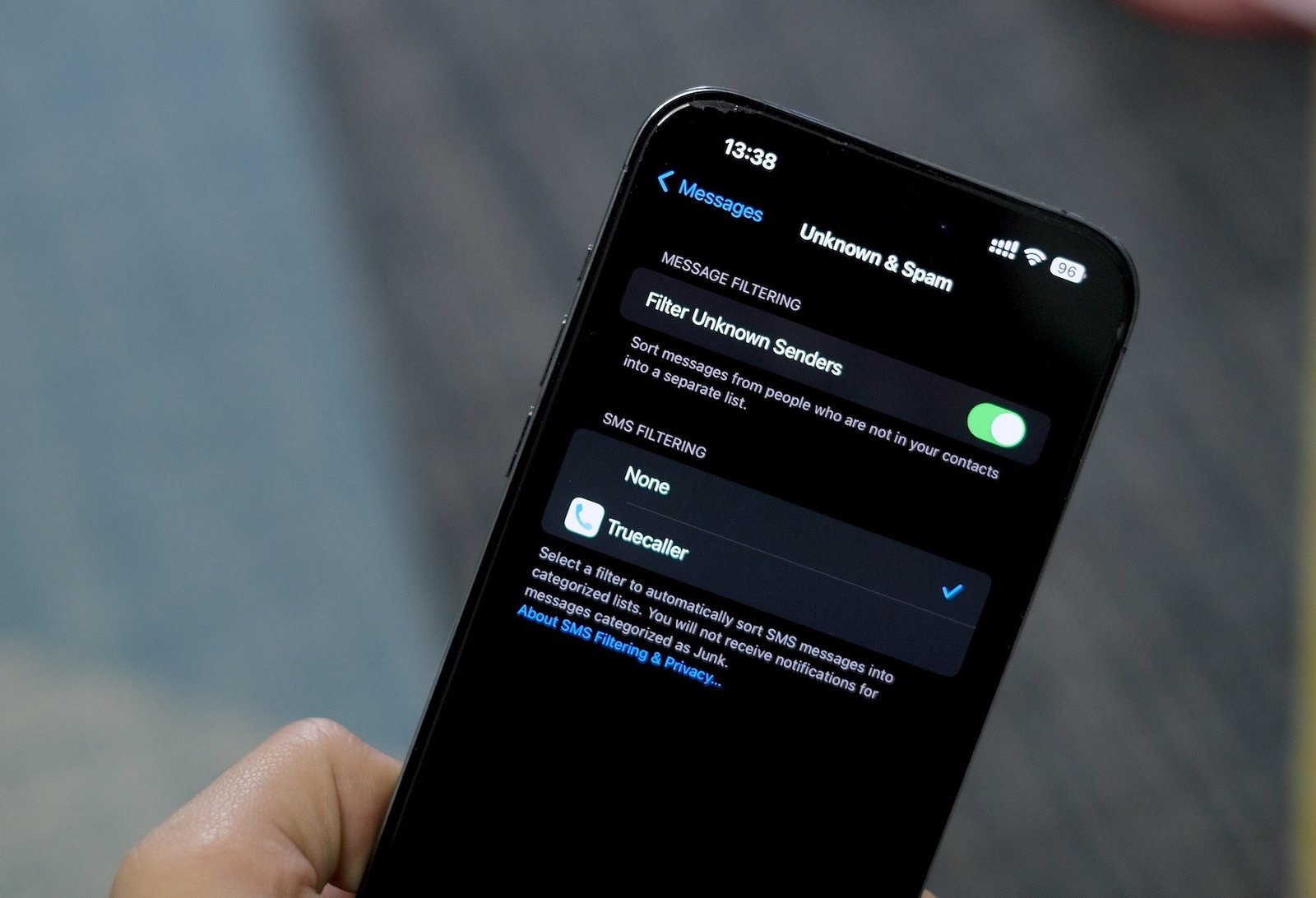
In other words, the iPhone will automatically delete messages that are deemed to be spam after filtering them out. Therefore, iPhone won’t show a notification when receiving a message from a contact. These messages will be moved to the section labeled “Unknown sender.”
Of course, you should also frequently check this area to make sure you haven’t missed any important bank or company messages (because they don’t save their numbers).
For iOS 16.2 users in Taiwan, Hong Kong, Vietnam, Thailand, and Singapore, this feature has been updated. Since it was restored from the message list, you won’t be able to reply to messages that have been marked as spam.

Also take note that after 90 days, messages placed in the Spam folder are automatically deleted.
Continue to Settings > Notifications, scroll down, and choose Messages if you don’t want to be bothered by message notifications from unauthorized senders. Users can prevent their iPhone from showing message notifications from unknown senders by going to Customize Notifications and turning off the Unknown Sender checkbox in the Allow Notifications section.
Read more: iOS & iPadOS 16.2 Release Notes


