Nowadays, almost everyone carries a smartphone with them at all times. This gadget is packed with data that is essential for daily life. Additionally, it is a tool that makes communicating with others, no matter where they are in the world, incredibly simple. So it’s a major hassle when someone loses their phone and has trouble finding it.

Most people use another device to call their cell phone as soon as they can’t find their own. What happens, though, if your phone is in silent mode? How can you find your phone if you misplace it in public or, worse yet, if it is stolen?
Given the abundance of security features on iPhones, there will undoubtedly be more questions if your phone is one of those models. You should be able to use features to locate your lost iPhone because the majority of these settings are on by default on new iPhone models and unless you manually turn them off. You can use third-party providers in addition to the safety features built into the iPhone to help you find your device when cellular service is turned off. In some circumstances, you may even be able to ask for a replacement for an unrecoverable lost or stolen iPhone.
Contents
How to prevent unauthorized access to iPhone data

Apple offers many security features that iPhone users can use to protect themselves and give them the best chance to find a lost device or keep private information safe on an unrecoverable device. Setting up a lock screen password is the method that is most strongly advised because it can effectively stop anyone from easily accessing your iPhone data. Follow these steps to accomplish this:
- Go to Settings on your iPhone.
- Tap Face ID & Passcode or Touch ID & Passcode.
- Click Turn Passcode On or Change Passcode.
- When you are setting up a new password, press Passcode Options and choose a password from the list. To maximize the security of your device, choose Custom Alphanumeric Code or Custom Numeric code.
Face ID and Touch ID are additional security options for newer iPhone models. But adding a passcode also offers more encryption and data security. By turning on “Erase Data” at the bottom of the Face ID & Passcode screen, you can also enable automatic device wiping. After 10 unsuccessful password attempts are made by someone else on your lost iPhone, this feature will come into effect.
You can use other Apple devices to get access to services that let you find your iPhone in the event of a loss if you own any. By enabling two-factor authentication, you can reduce the risk of someone using your lost iPhone to access your Apple ID account. Additionally, it enables you to manage your account without a phone number using a reliable device.
Activate Apple’s Find My service
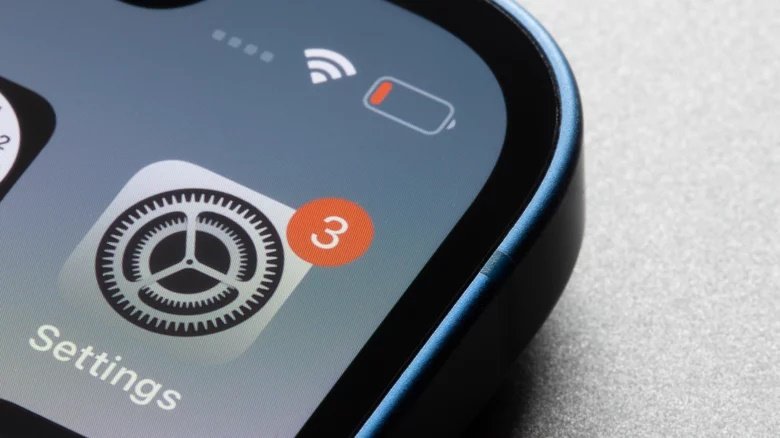
Keep the Find My iPhone setting turned on to increase your chances of finding your device if it’s lost or stolen, so make sure it’s enabled. Enabling all three switches in the Find My iPhone menu gives Apple services access to the iPhone’s most recent verifiable location (in the event of low battery or offline device).
If you have other Apple devices, such as the Apple Watch, you can enable Find My app notifications by opening the Settings app and selecting Notifications. Then, scroll down and select Find My to enable both regular and time-sensitive notifications. After that, launch the Find My app, navigate to Devices, and select iPhone. If your other Apple device supports this feature, you’ll see a Notify When Left Behind option in the Notifications section. When you enable all of these features, your second Apple device will notify you if you leave your iPhone in an unknown location.
Flag your lost iPhone
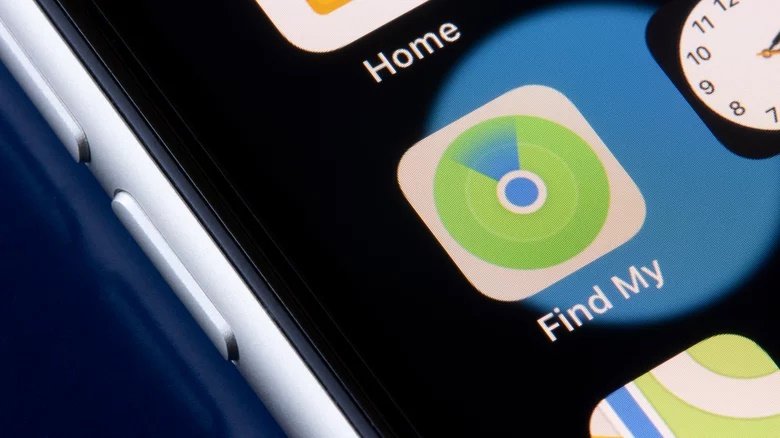
Find My uses maps to show you where your lost iPhone was last seen. As an alternative, you can visit the Find Devices section of the iCloud website and log in using your Apple ID. Select your iPhone from the drop-down list after you’re finished to view its most recent location. You’ll get a “No location found” message if it can’t be found. Make sure you have the “Notify me when found” option selected if it’s an option.
To aid in finding your lost device, Find My can also play a sound on it. You can activate Lost Mode if your iPhone shows up on the map in a public area where passersby can pick it up:
- On the Apple device you still own, open Find My, and choose the lost iPhone from the list of available devices. Additionally, you can log in to Find Devices and choose your misplaced iPhone from the drop-down menu.
- Click Lost Mode or enable “Mark As Lost”.
- You can then create messages that appear on the iPhone screen (possibly with a reward) so that if someone finds it, they will return the device to you. For safety purposes, do not put your home or work address as this custom message.
With Lost Mode enabled through Find My, you can remotely secure your lost iPhone with a password and disable Apple Pay. Basically, you can also contact anyone who has a chance to find your lost device and ask them to return it. Furthermore, when Find My is enabled, it will automatically equip your iPhone with Activation Lock. If someone tries to erase data or perform other actions on your iPhone, they won’t be able to reactivate the device without your Apple ID password.
Notify everyone who needs to know about the lost iPhone

You can file a loss report at your neighborhood police station if you are worried that your iPhone may have been stolen or may have gotten into the hands of someone who might have malicious intent with your data. They might ask you for your iPhone’s IMEI or serial number, which you can discover by doing the following:
- Visit appleid.apple.com in a web browser and sign in with the Apple ID connected to your iPhone.
- Click Devices and then choose iPhone.
- Here are listed both the serial number and IMEI number used to identify your iPhone. If two-factor authentication is enabled, the Apple ID portal will offer additional ways to recover your account, which you must do in order to find the serial and IMEI numbers of your iPhone. These numbers will also be on your iPhone’s original packaging, if you still have it.
Additionally, you must inform your mobile provider, such as AT&T, T-Mobile, Verizon, etc., that your iPhone has been lost or possibly stolen. They can disable your phone plan by doing this, making sure that nobody else can use it even if they find the lost iPhone.
They can also block use of your iPhone by using its IMEI number. Sometimes, the carrier will give you credit for another iPhone (depending on the commitment in the service plan you buy).
Similarly, you can claim another phone from Apple if you purchased AppleCare+ with the Theft and Loss option.
Secure your Apple account by erasing iPhone data remotely

- Select the lost iPhone from the list of devices after launching Find My on an Apple device you own and have access to. Additionally, you can sign in to Find Devices and select your missing iPhone from the drop-down menu.
- Select “Erase This Device” or “Erase iPhone” from the menu.
- Verify action when necessary.
Once this feature is activated, remote data wiping will occur when a lost iPhone is reactivated or has a cellular or Wi-Fi connection. It will delete all information stored on your device, including credit card and other financial data. Remember to sign back into appleid.apple.com and remove the device from the list of trusted devices associated with your Apple account once this is complete.


